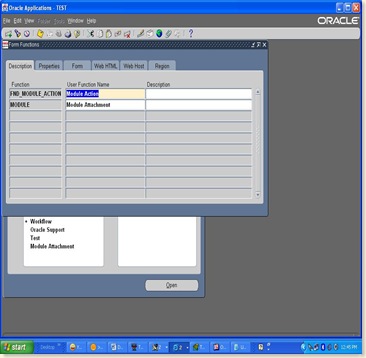Rapid install is used to install Oracle Applications on any machine. With Rapid Install, you can perform these operations:
- Install a new, fully configured Oracle Applications system, including the latest certified Oracle Applications technology stack and all patches, mini-packs, family packs, and other updates available at the time of this release.
- Lay down the file system and configure server processes for an upgraded system
- Install a new database tier or application tier technology stack
Rapid Install employs a wizard that presents the screen flow associated with one of these operations. On the wizard screens, you enter configuration values for your system, and save them in a file (config.txt). When you run Rapid Install, you point it to that file so that it can use the parameters as it performs tasks such as creating the Oracle Applications file system, installing a fresh database, registering products, managing NLS requirements, configuring port connections, and creating and running the start and stop scripts for the database and listeners.
The main Rapid Install engine is AutoConfig. This tool simplifies and standardizes the management of your system configuration. AutoConfig uses the values in the configuration file to set up your system parameters, and then stores that information in a system-specific context file. At any time after the initial installation, you can change these values and run an AutoConfig script to populate the configuration files with the new values (using the Oracle Applications Manager AutoConfig tool). AutoConfig is delivered with and required for a new installation of Release 11.5.10.
Installing New Systems
With Rapid Install, you can set up a new installation using either a complete set of your own system-specific parameters, or a combination of a few key system-specific parameters and the Rapid Install default parameters. Both types (system-specific or express) offer the option of installing either a fresh database — one that is fully configured but contains no transaction data — or a Vision Demo database — one that contains transaction data for a fictitious company to use for training or demonstration purposes.
Upgrading an Existing System
As part of a system upgrade, you enter configuration parameters in the Rapid Install wizard and run Rapid Install as one of the pre-upgrade tasks (performed prior to running AutoUpgrade). It uses the parameters to lay down the file system and install the new technology stack. You must also migrate or upgrade your existing database to Oracle9i as one of the pre-upgrade tasks
Steps before starting Rapid Install
You must follow the steps in this section before you begin the installation. It is also important to be familiar with the other documentation referenced in this section.
Review Installation Plan and Documentation
Rapid Install handles the details of the installation or upgrade based on the information you enter on the Rapid Wizard screens. It’s a good idea to collect and review all the information necessary for responding to the wizard before you begin.
Create Login Accounts
You must set up user login accounts for the installation of both the database tier and the application tier file systems. The way you create login accounts differs somewhat between UNIX users and Windows users.
Install Java Development Kit (JDK)
This release of Oracle Applications requires JDK 1.4.2. Rapid Install installs it automatically on Solaris, Linux, and Windows operating systems. If your installation is on another platform, you must download and install JDK before you continue with the installation or upgrade.
Set Up the Stage Area
As preparation for running Rapid Install, you run a Perl script that creates the install directory and copies the contents of the Release 11i software bundle to the appropriate place in the file system.
Your installation software comes in DVD format. The individual disks included in the
Release 11i software bundle are labeled as follows:
- Start Here - Disk 1
- APPL_TOP - Disk n
- RDBMS - Disk n
- Tools - Disk n
- Databases - Disk n
If you are an NLS customer, you should also have the NLS Supplement - Disk n software for each language (in addition to American English) you plan to install. You should order the NLS Supplement software and have it available before you begin the installation. Rapid Install requires this language-specific software to run to completion.
The stage area created by adautostg.pl looks like this: a top-level directory , with subdirectories startCD, oraApps, oraDB, oraiAS, oraAppDB, and oraNLS/ (only if required).
Starting Rapid Install
Once the stage directory is created, start Rapid Install as described in the following section.
UNIX:
$ cd /u01/Stage11i/startCD/Disk1/rapidwiz
$ ./rapidwiz
Windows:
C:\> f:
F:\> cd Stage11i\startCD\Disk1\rapidwiz
F:\Stage11i\startCD\Disk1\rapidwiz> rapidwiz.cmd